Learn How To Invite Property Homeowners Into Clearing for Optimal Collaboration
Invite multiple property homeowners to Clearing with a few clicks, and ensure financial transparency with ease.
August 16, 2023
Michelle
.png)
Managing properties for homeowners can become challenging when property managers have to address requests pertaining to financial transparency. Property homeowners often seek updates regarding the amount of expenses they are likely to incur and the potential income that their properties will generate.
Property managers often operate multiple Short-Term Rentals for different property homeowners. They handle bookings and expenses and send payments at the end of each month. Therefore, manual collaboration with homeowners becomes quite challenging. While recognizing these difficulties, Clearing has made working with homeowners much easier by offering enhanced collaboration functionality.
With Clearing’s exciting new feature, you can invite property homeowners to monitor financial activities regarding their properties. This streamlined approach ensures that keeping financial activities transparent for homeowners is as simple and effective as it can be. This not only helps property managers of Short-Term Rentals ensure financial transparency, but it also helps save valuable time and effort, which can be used to scale the business or build more homeowner relationships.
Property homeowners who accept the invite into Clearing will get their own portal so they can log in to Clearing with specific credentials they create. From here, they can view transactions and reporting metrics for properties that they have access to.
Inviting Property Homeowners to Clearing
Clearing has made inviting multiple property homeowners a simple and intuitive process that can be completed within seconds. To invite your property homeowners, follow the steps below:
Step 1: Signup or Login
To invite property homeowners, first, you must log in to your Clearing account. To proceed, enter your email and password and then click the “Log In” button. If you don’t have a Clearing account, click the “Sign Up” button and complete then submit the signup form to create an account.
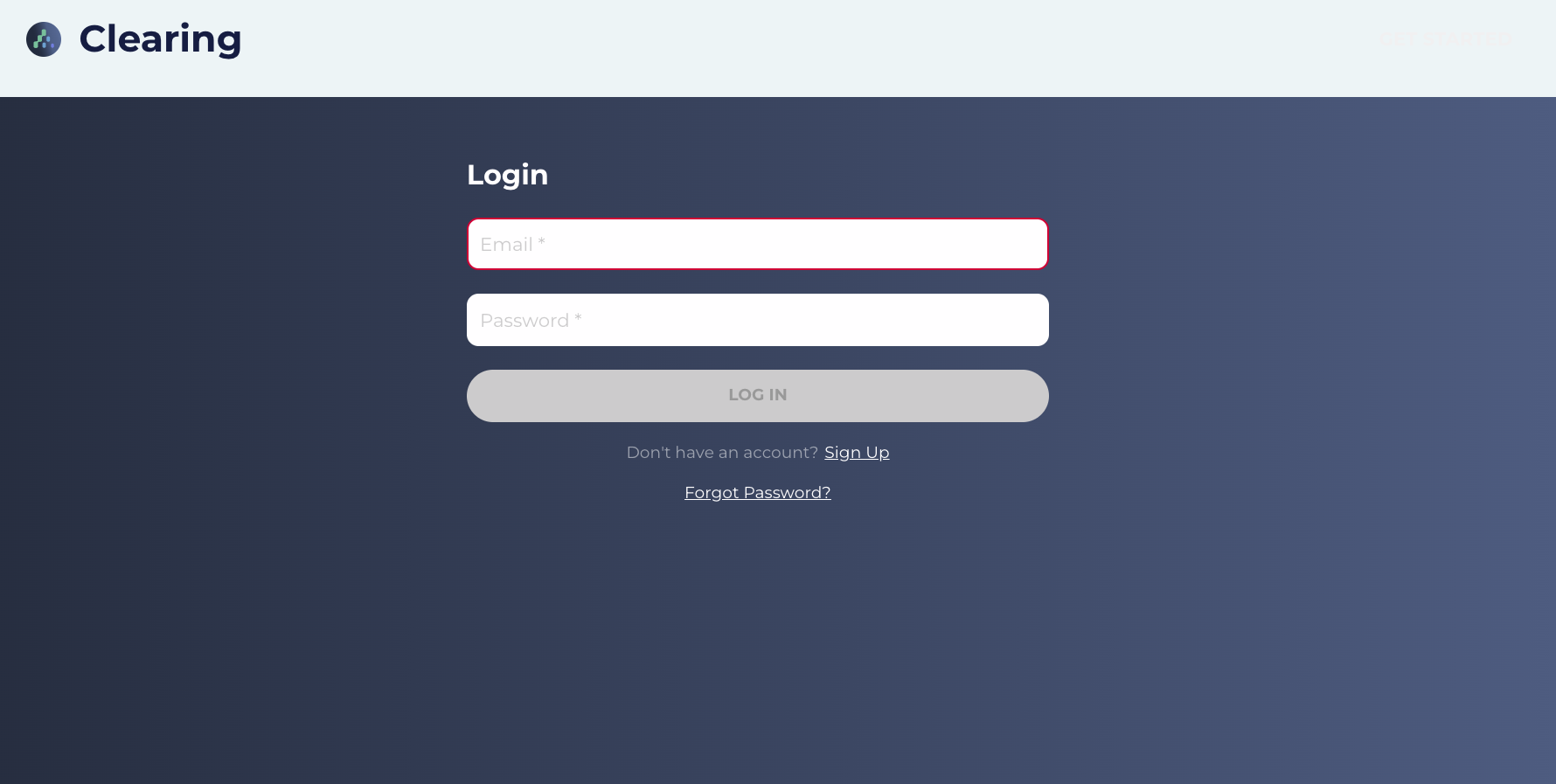
Step 2: Access Team Settings
Once you’ve logged into your Clearing account, click the profile menu option in the bottom left-hand corner and then click “Team”.
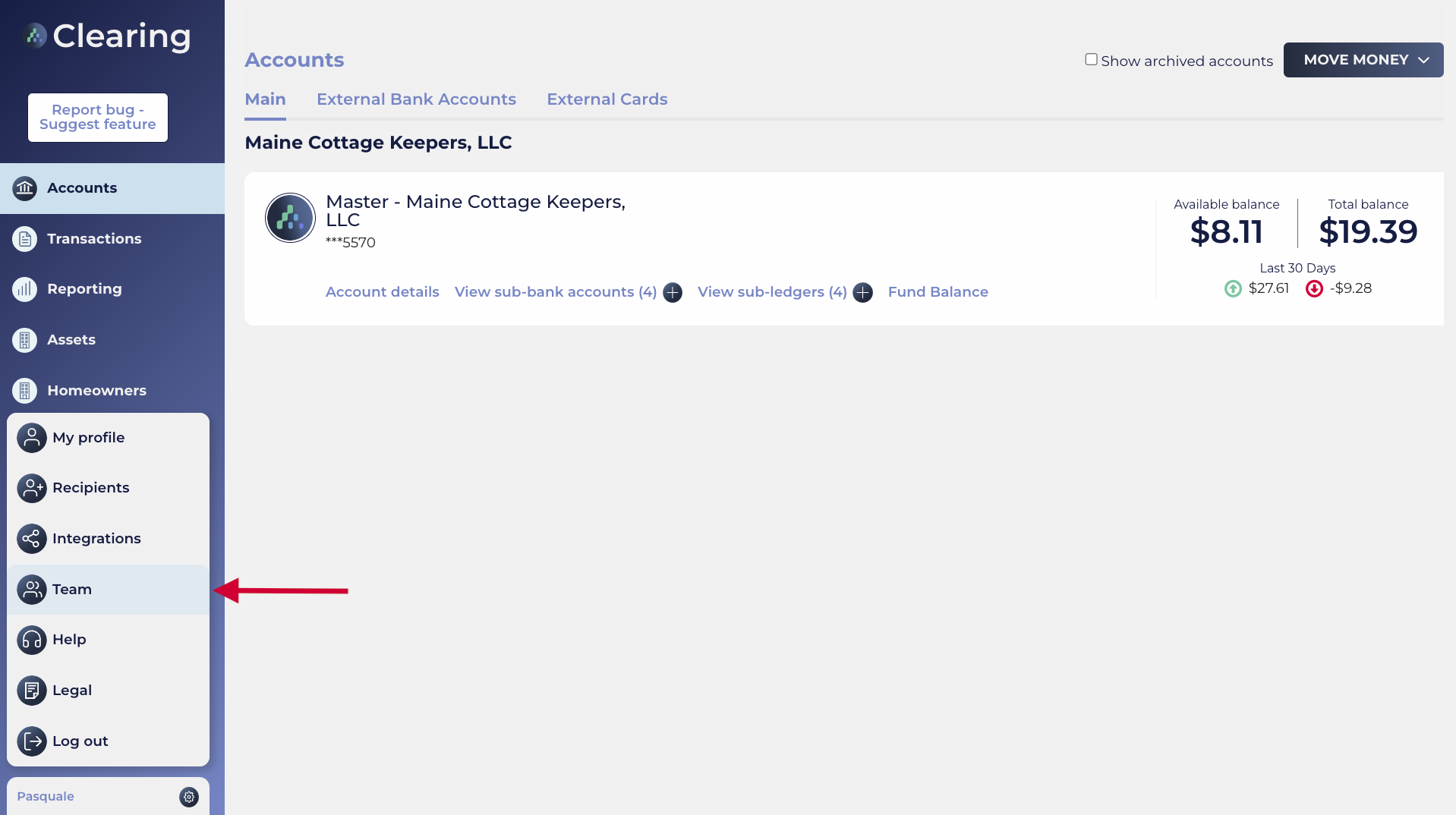
Step 3: Invite A New Member
When you click on the “Team” option, the “Team Management” panel will pop open. To proceed, click on the “Invite A New Member” option.
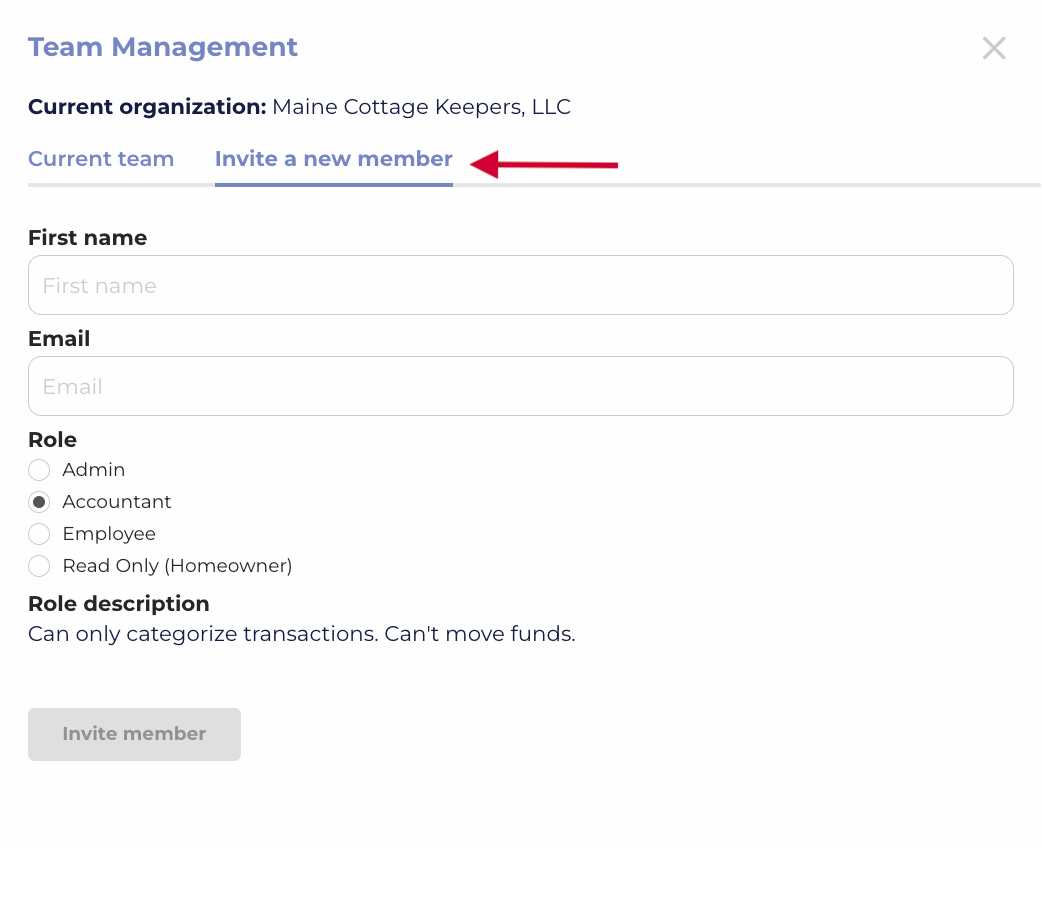
Step 4: Enter Member Information
Enter the first name and email address of the property homeowner you want to add to your Clearing team.
Step 5: Choose A Role
After entering the information, you will be required to choose a role for the member you want to add. From here, click the “Read Only (Homeowner)” option. Please note that members with this role will not be able to perform any edit action. However, they can still comment on transactions to understand why they happened.
Step 6: Choose The Properties
As mentioned, you can choose the properties which the homeowners can access. To do this, simply scroll through the list of properties available and choose the ones you want to give the homeowner access to.
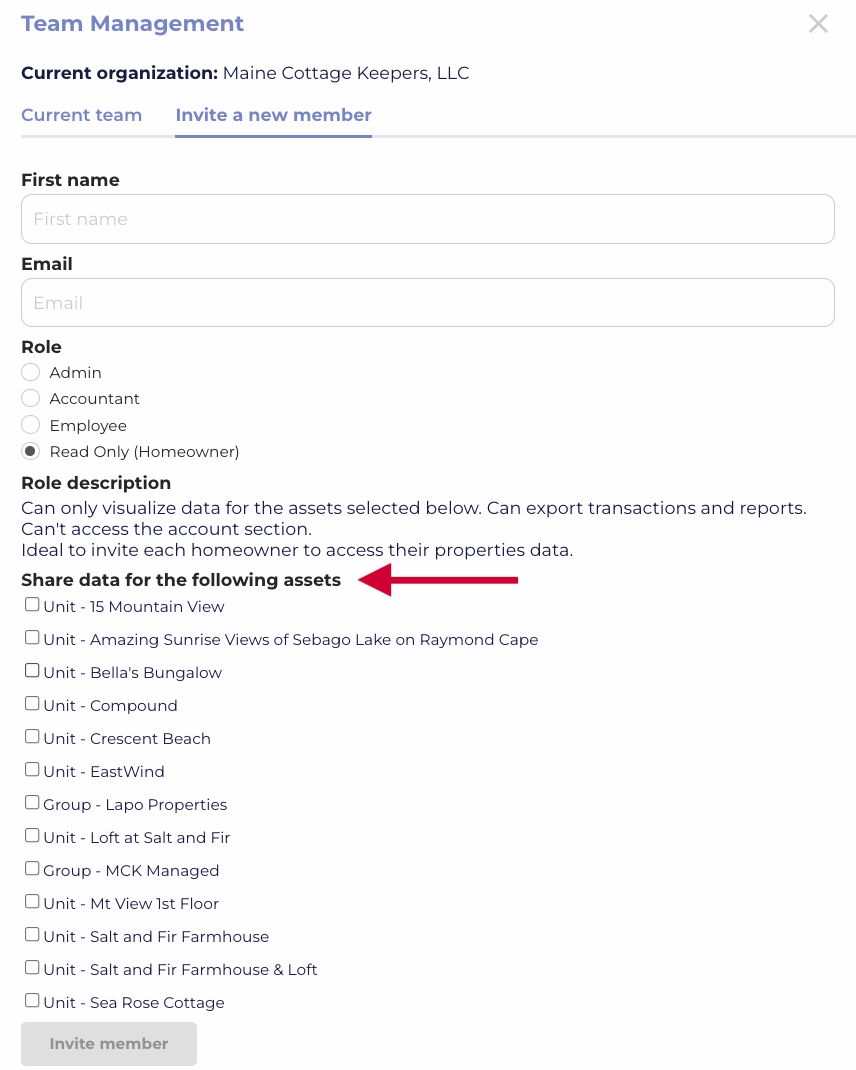
Step 7: Invite Property Homeowners
After choosing the appropriate properties and role, all you have to do is click the “Invite Member” button. When you do, an automated email will be sent to the property homeowner, and they will be able to access Clearing through their own portal.
Step 8: Manage Property Homeowners
To manage multiple property homeowners, simply click the “Current Team” option at the top left-hand corner of the “Team Management” panel.
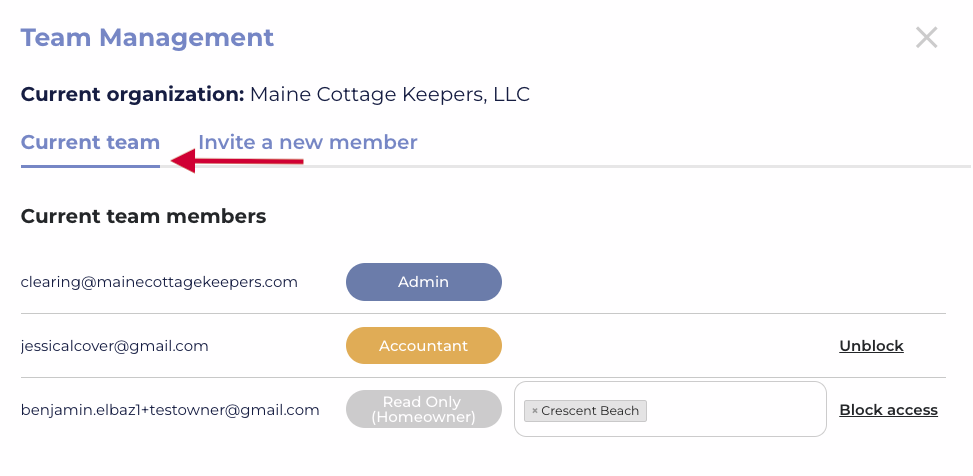
From here, you can see all the property homeowners you’ve added to the team. You can check their level of access, the properties they have access to, and even add or remove properties by clicking the search field next to the homeowners' names.
Step 9: Ensure Financial Transparency With Ease
That’s all you need to do to invite property homeowners to Clearing. When the homeowner accepts the invite, they will be able to see all the financial updates for their Short Term Rental properties.
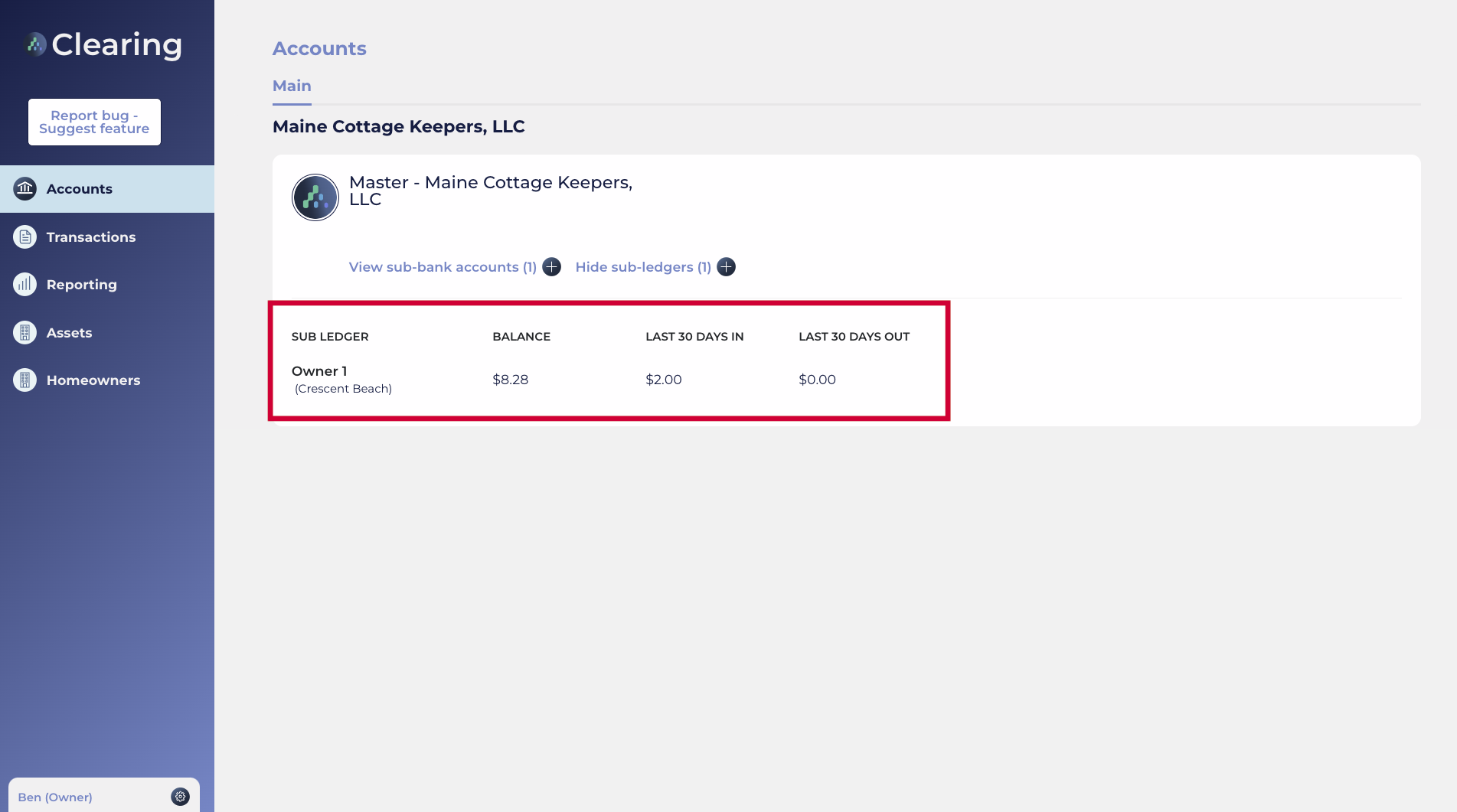
They can also click the “Transactions” tab to see all the financial transactions that have been made for a specific property.
And they can access the “Reporting” dashboard which allows them see all the transactions organized by different categories.
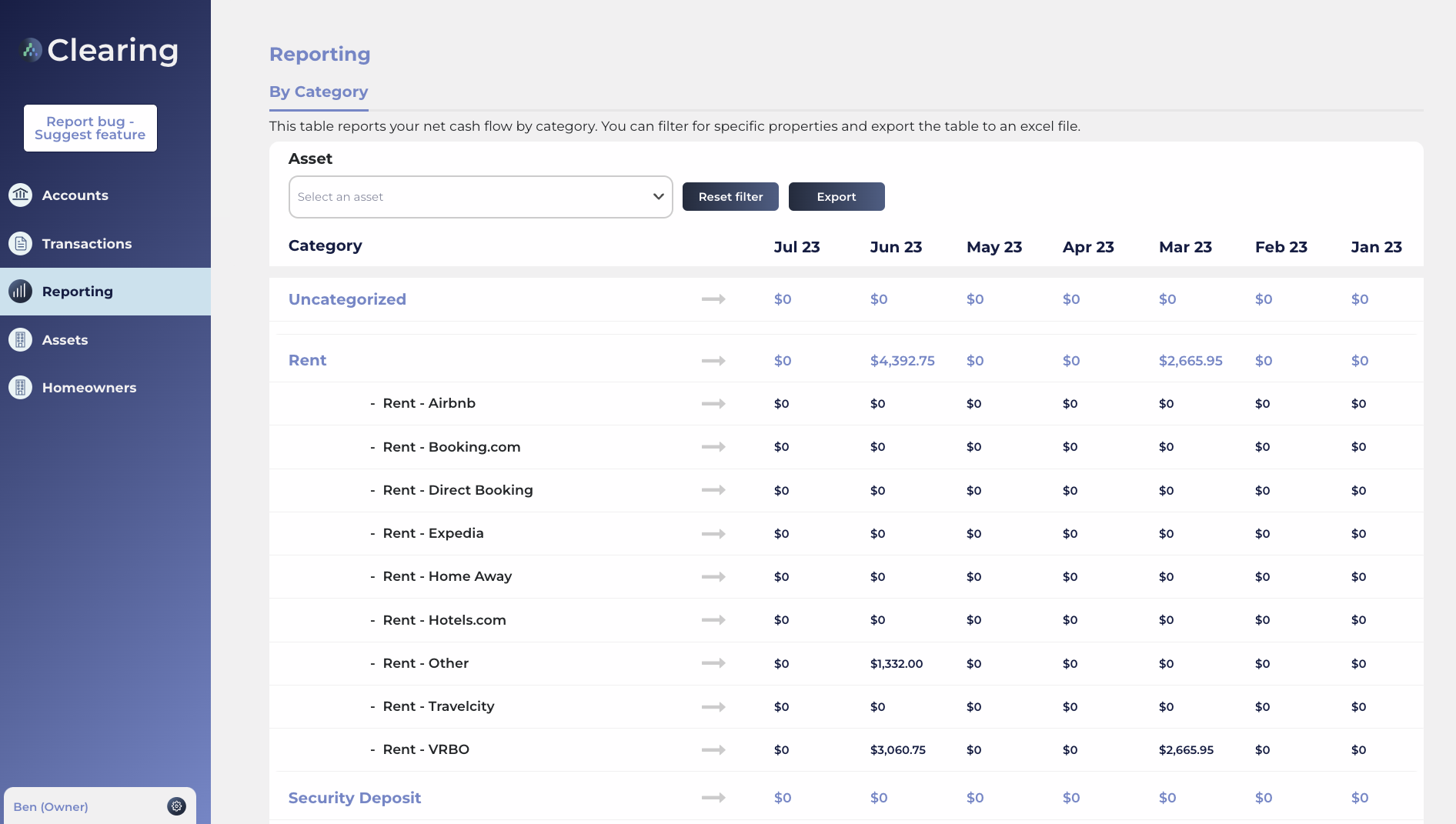
See how easy keeping financial activities transparent for home owners with Clearing is? So, what are you waiting for?
Get in touch with us now and learn more about how Clearing can help you automate bookkeeping operations, ensure financial transparency, and scale your Short Term Rental business.
Be sure to check out our knowledge articles for the most up-to-date tutorials and setup instructions that can help you automate your financial management and trust accounting operations with ease.
Clearing is a Financial Technology Company, not a bank.

.png)
.png)
.png)
.png)
%20(1).png)
.png)
.png)
.png)
%20(1).png)
%20(1).png)
%20(1).png)








.jpg)
%20(1).png)
%20(1).png)
%20(2).png)
%20(1).png)

%20(1).png)
%20(1).png)
%20(1).png)



%20(1).png)
%20(1).png)
%20(1).png)
%20(1).png)
%20(1).png)


%20(1).png)
%20(1).png)
%20(1).png)
%20(2).png)
%20(2).png)



%20(2).png)


%20(2).png)
%20(1).png)
.png)


%20(2).png)
%20(2).png)

.jpg)
.png)
.png)
.png)




.png)

.png)
%20(1).png)
.png)

.png)

.png)
.png)
.png)
.png)
.png)
.png)


.png)
.png)
.png)
%20(1).png)
%20(1).png)
%20(1).png)
%20(1).png)
%20(1).png)
.png)
.png)
.png)
.png)
%20(1).png)
.png)
.png)
.png)
.png)
%20(1).png)
.png)